Dynalink RTA770W Einstellungsanleitung
Stöbern Sie online oder laden Sie Einstellungsanleitung nach Router Dynalink RTA770W herunter. Dynalink RTA770W Setup guide Benutzerhandbuch
- Seite / 18
- Inhaltsverzeichnis
- FEHLERBEHEBUNG
- LESEZEICHEN
Inhaltsverzeichnis
Quick Setup GuideRTA770WADSL Router/Modem
ADSL Router Quick Set-up GuideTo set up IP extension, go to Advanced > Internet. Click on the "modify icon"under Edit:The next screen di
Enter your Internet account user name and password. Go Next.The new configuration is displayed. Click Apply to confirm changes. The routerwill restart
ADSL Router Quick Set-up Guide(default http://192.168.1.1 ). You will be prompted to enter the router’sadministrative user name and password. By defau
Tips for securityThis Dynalink series of Broadcom chipset powered routers are highly powerful,secure and stable devices. To ensure that you get the ma
Indicator lightsThere are 8 indicators on the front panel. Every time the router is powered on orreset, the DIAG light will come on indicating self-te
3. Disable any personal firewall or virus checker temporarily. If you are usingInternet Explorer, go to Tools–Internet options-Security. Reset securit
If (A) fails but (B) shows a response, this is probably a DNS problem. Go toProcedure (2) of Section 4. Enter the router’s IP (192.168.1.1) as DNS.If
If the wireless client is already installed on the computer, an alternative is to goto the DOS prompt, type ipconfig /all. The MAC address is shown un
NZRTA770WQG -02Dynalink warrants this product against defects in materials and workmanshipfor a period of twelve months from the original date of purc
ImportantThis Guide is intended to get you started quickly. We have madethe factory default setting of this router suitable for New Zealand1.All you n
Default Configuration for New ZealandThis router is shipped with the following factory default settings.Router IP address 192.168.1.1Subnet mask 255.2
Choose from your connection options:1. Ethernet (for standalone computer or multiple computers, OperatingSystem independent)The router comes with a bu
Get your computer ready for networkingThe description below assumes you are connecting the router via Ethernet. Ifyou are connecting the router via US
Windows 98/ME:1. From Control Panel, double clickNetwork. Scroll down to highlightTCP/IP -> (your network card). ClickProperties.2. Select the IP A
STEP 2 ENTER INTERNET ACCOUNT DETAILSEnter your Internet account User Name & Password in the exact format as specifiedby the ISP. Make sure the pa
Configuration for PPPoE serviceFollow this procedure ONLY if your ISP specifies the service as PPPoE. Caution- do not set your router to PPPoE mode if
7Some advanced functions of your routerFirewall, port forwarding, DMZ & traffic restrictionsBy default a preset firewall is invoked to block all i

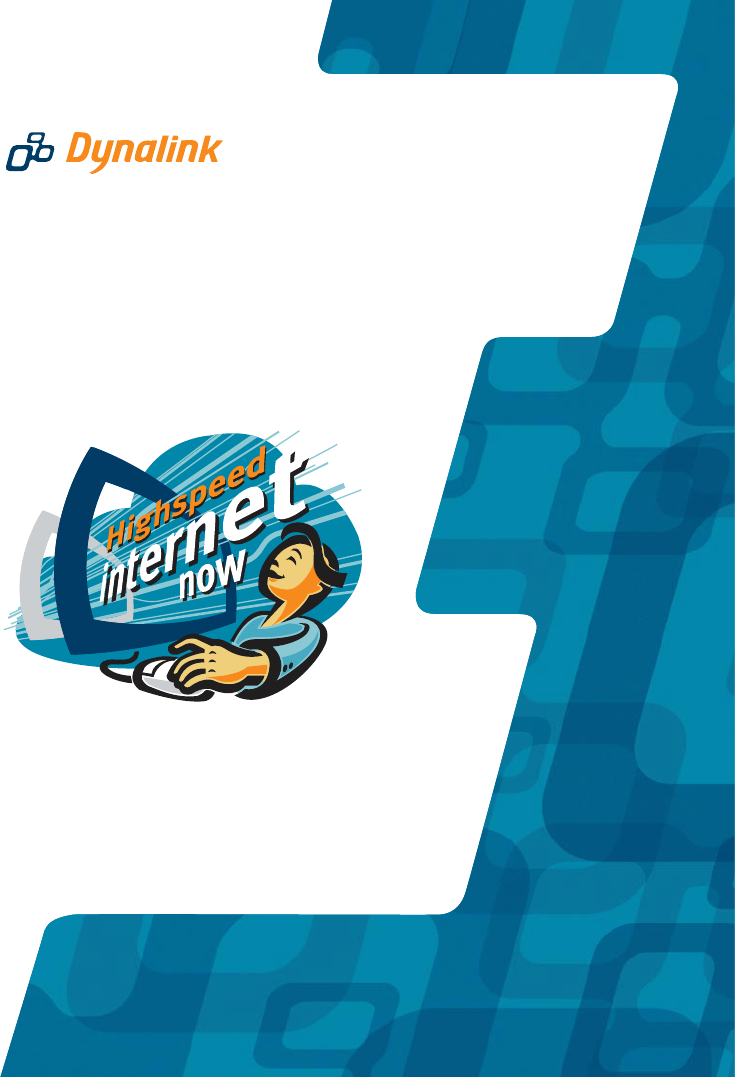
 (3 Seiten)
(3 Seiten)







Kommentare zu diesen Handbüchern